Reconcile a portfolio
Note
This page describes how to reconcile data in FA Back. We recommend using FA Operations application for reconciliation. For instructions, see FA Operations.
To reconcile position or cash balance data from an external source in FA Back, upload the file with external data, view the reconciliation results in the Tasks view, and correct the mismatches.
Upload the reconciliation file and view the reconciliation result
Upload the file with the data from your custodian:
Open Tools → Import file → Reconciliation material and select the file from your computer. Select the format (FA format or MT535) and choose if you want to perform the reconciliation based on the transaction date or settlement date of transactions.
View the results in the Tasks view, Reconciliation dashboard. If there are any mismatches, open the task to see details.
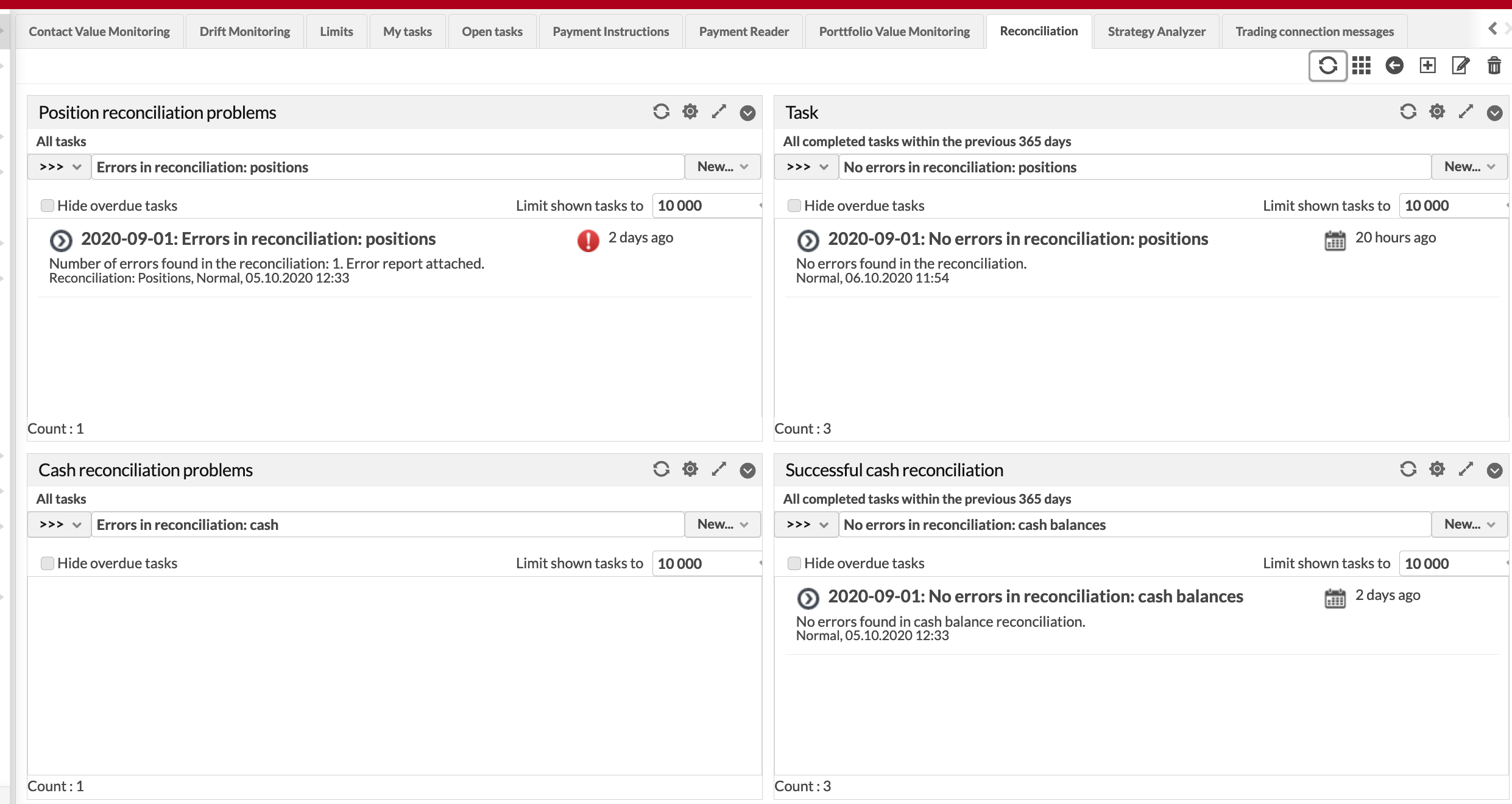
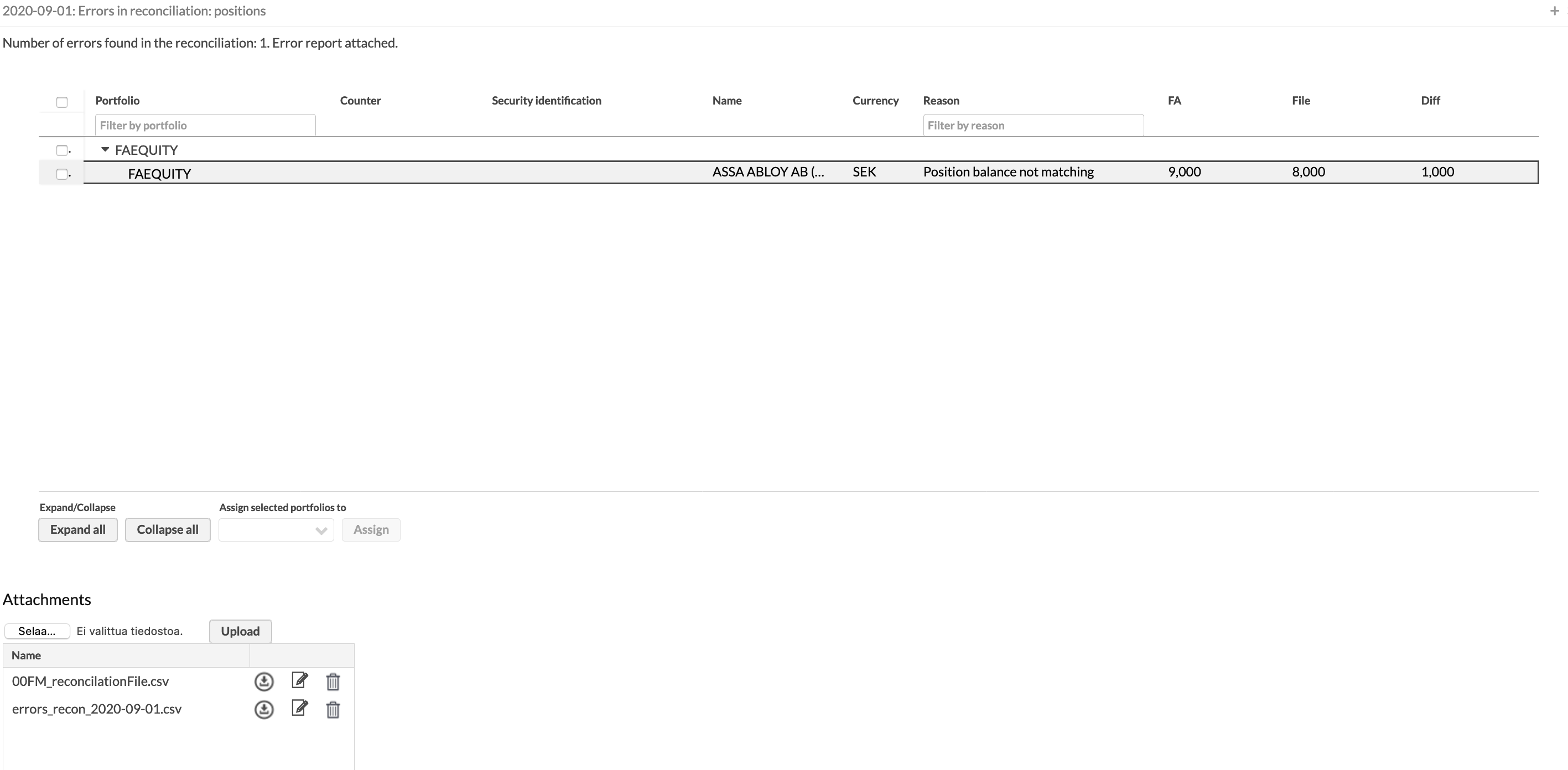
(Optional) View the portfolios with position reconciliation mismatches in the "Position reconciliation errors" dynamic portfolio group. You can find this group, for example, in the Overview.
Correct portfolio positions
You can fix the reconciliation errors while having the window with reconciliation results open at the same time:
Open the Reconciliation - Errors in the Portfolios view. Portfolios with errors have the "Reconciliation-Errors" tag and are listed in the view.
Choose the portfolio and click Reconcile → Positions at the bottom. The Reconcile portfolio window opens.
Choose the reconciliation date and click Reconcile. You will see the list of mismatching portfolio positions.
While having the window open, correct portfolio positions in FA Back views if needed or use the Ignore to ignore an item.
Click Reconcile to re-run the reconciliation against updated content (and save ignored items), and show the new result.
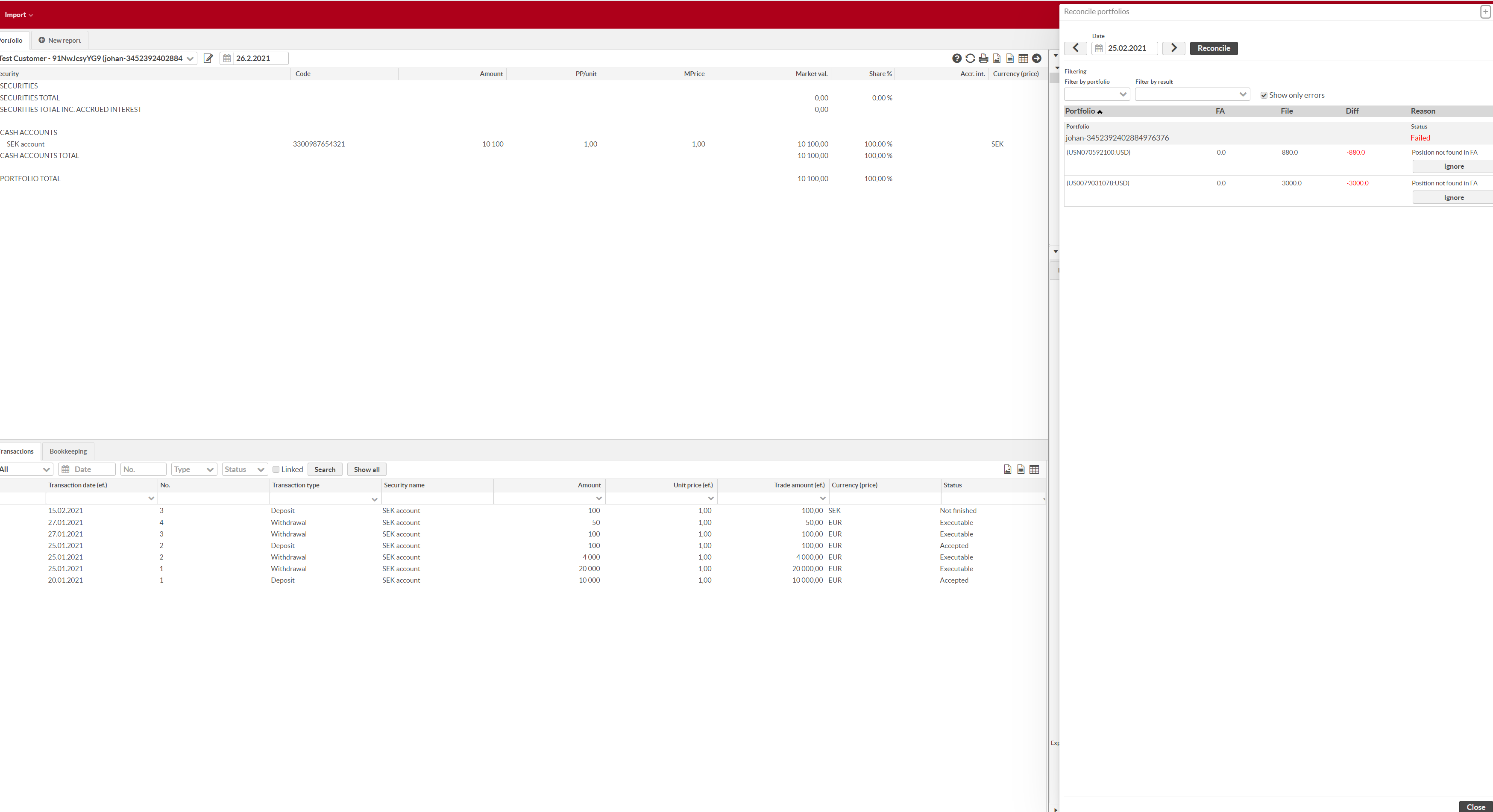 |
Skip extra positions in FA system
By default, position reconciliation shows a mismatch if it finds extra positions that are present in FA Back but missing in your custodian's reconciliation file. You can change this behavior by excluding a portfolio or a security from reconciliation:
Ignore all extra positions in the specified portfolio – for example, if the portfolio contains positions from multiple custodians, and the reconciliation is done custodian-by-custodian. To set up this option, open the Portfolio window, Basic info tab and enable "Reconciliation: Ignore extra positions in FA".
Ignore extra positions in a certain security in all portfolios – for example, if the reconciled portfolios include unlisted assets that are missing from the reconciliation file provided by your custodian. To set up this option, open the Security window, Basic info tab and enable "Reconciliation: Ignore extra positions in FA".
Questions about portfolio reconciliation
I have my cash balance in the correct format, but the system says that the file amount is 0. How can I fix this?
Check out the decimal separator - it needs to be a dot (“.”).
My reconciliation gives POS_NFOUND errors, even if the portfolio has these positions. How can I fix this?
Check out the portfolio code: it can't have a comma inside the code.