Record and run corporate actions to client portfolios
To run corporate actions, you can choose a workflow that suits you:
To create corporate actions for specific securities and run them per portfolio, contact, or portfolio group, follow the steps described here.
To create, schedule, and run coupon payments and bond expirations for all securities in the system, see Mass-generate corporate actions.
Step 1 - Create and define a corporate action
Create and define a corporate action per security, specifying the corporate action type and details, such as date, transaction type, prices per share, ratios, and so on:
Create a corporate action. You can choose from the following options:
To create a corporate action that affects a single customer or portfolio, click Menu and New - New corporate action. The customer or portfolio you have selected in the Overview is suggested as the default target.
To create a corporate action that affects multiple portfolios, click New corporate action in the Corporate action view.
Choose the corporate action type (see Corporate action types).
Fill in the fields in the upper part of the Corporate action run window for the selected corporate action type. For field descriptions for each corporate action type, see Corporate action types. Close the window or proceed to the next step.
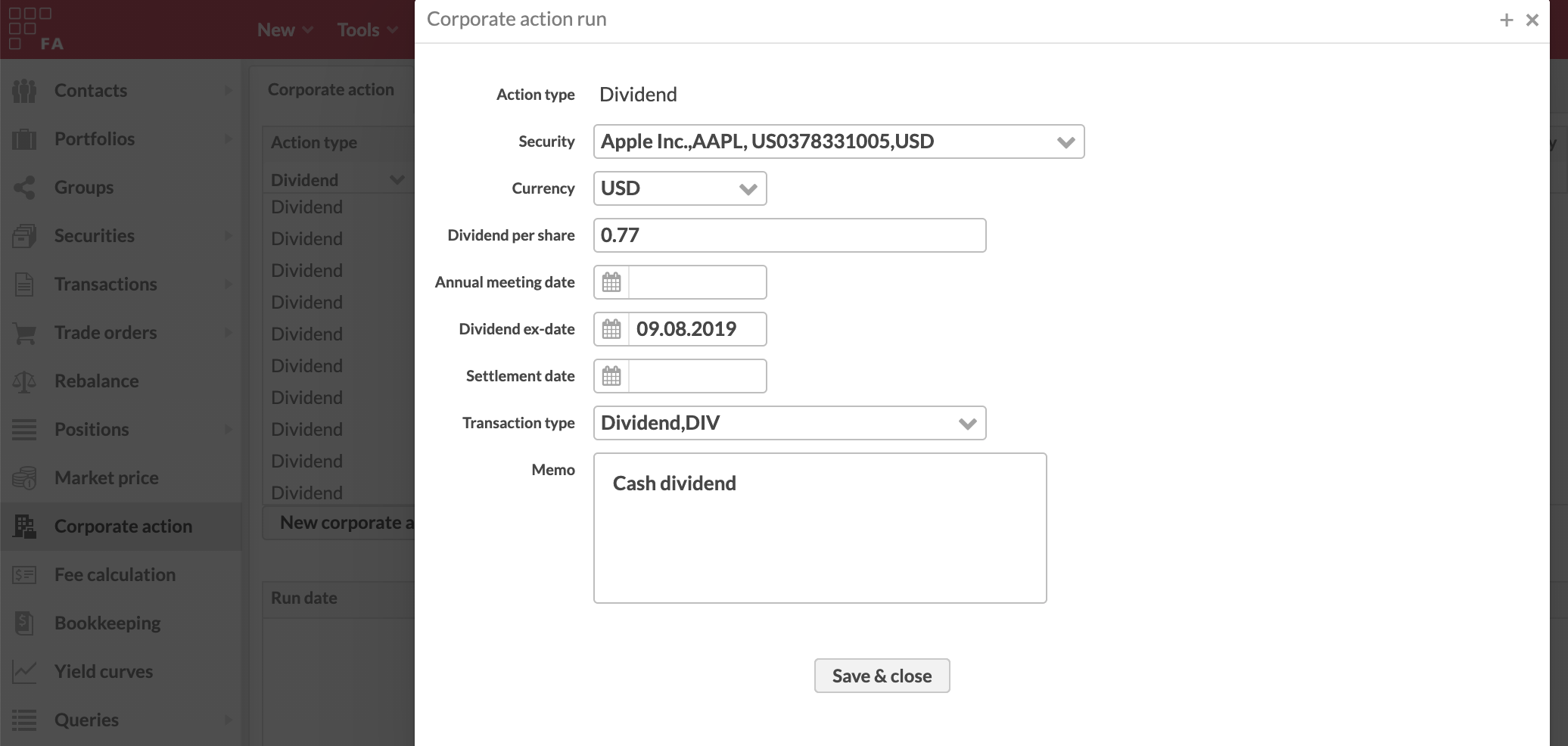
Creating a corporate action does not yet affect any portfolios, because the corporate action has to be run to the selected portfolios first.
Step 2 - Run a corporate action
Create a corporate action run per portfolio or portfolio group, specifying tax information, and exchange rates. You can run the corporate action now or schedule it for a future date.
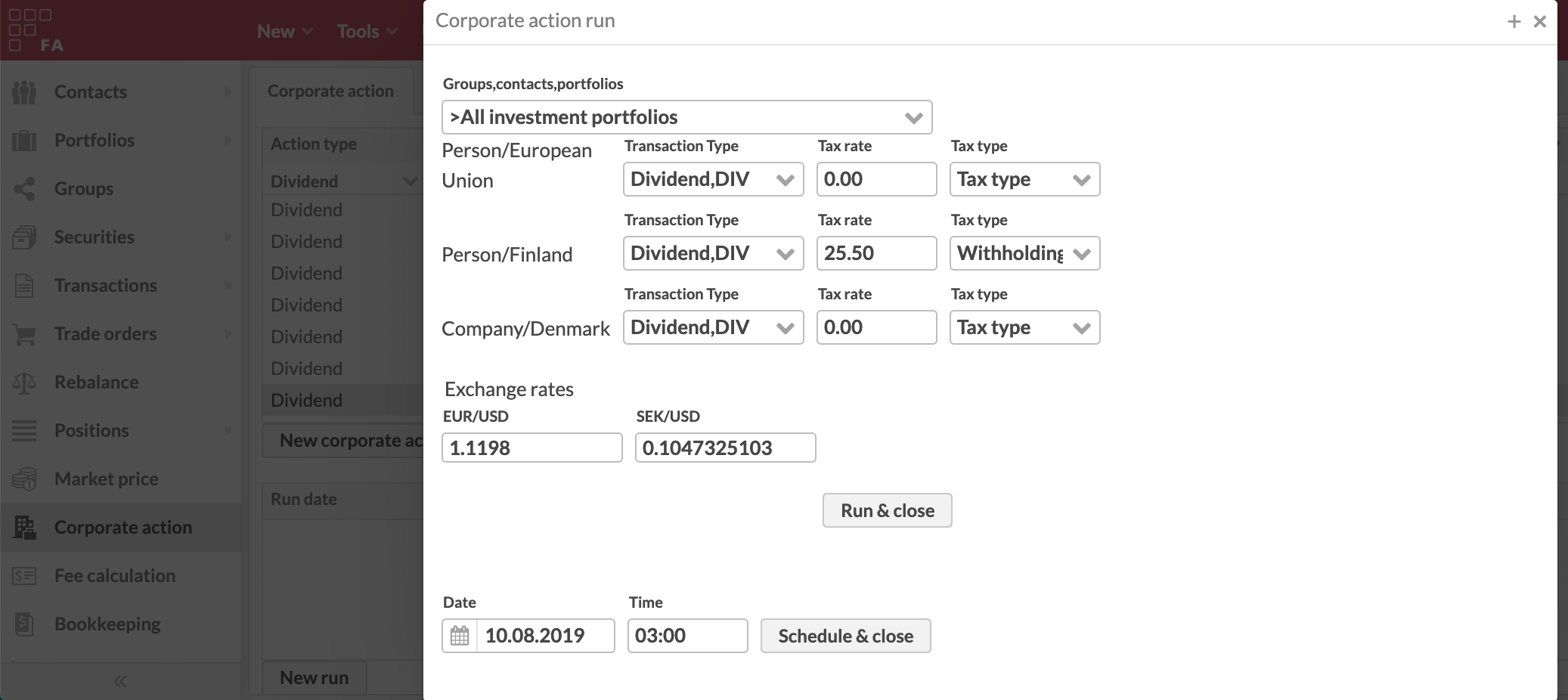 |
To run or schedule the corporate action, do the following:
In the Corporate action view, click New corporate action. To run a previously defined corporate action, search for it in the Corporate action view and click New run.
Select the portfolios to include in the corporate action run and fill in the taxation information and exchange rates. Fill in the taxation information and exchange rates. For descriptions of the taxation and exchange rate fields, see Corporate action window in FA Back reference.
Choose if you want to schedule the corporate action for later or run it now:
To schedule the corporate action for later, specify the date and time, and click Schedule & close. For a scheduled corporate action, the process is complete.
To run the corporate action now, click Run & close and proceed to the next step.
Review the transactions suggested by the system in the Transactions window. You can uncheck each transaction to prevent it from being created. If needed, click Change parameters to return to the previous window and edit the run settings.
Click Accept and run to create the selected transactions.
The system then creates transactions in the selected portfolios using the corporate action security position on the morning of the corporate action (position after the previous day) and the information you defined.
Delete runs and corporate actions
You can delete the run and the transactions created by it by doing the following:
In the Corporate action view, click on the corporate action and double-click the run. You can review the transactions created by the run by clicking Show transactions.
Click Delete. The transactions created to the portfolios by the run are deleted.
If you want to delete the corporate action itself or, for example, you imported a corporate action by mistake, do the following:
Delete all runs for the corporate action.
Double-click the corporate action and click Delete.