Create fund groups
Fund groups help you handle your funds: you can set up groups and select a group of funds to work with in the NAV status view, or calculate NAV for the funds in a certain group. For example, you can group funds managed or calculated by a certain employee or funds in different geographical areas, such as Europe and Asia. Fund groups can be useful if you have a fund of funds and want to calculate NAV for them in the needed order.
Fund groups can be static (based on a list of funds) or dynamic (based on certain criteria). Dynamic groups are created in FA Back. Editing a dynamic group in FA Fund Management is limited.
To see fund groups, click  in the NAV status view and open Fund groups. To see which groups a given fund belongs to, open the Fund groups overview tab. You can download the list as a CSV or XLSX file or print it by clicking Export.
in the NAV status view and open Fund groups. To see which groups a given fund belongs to, open the Fund groups overview tab. You can download the list as a CSV or XLSX file or print it by clicking Export.
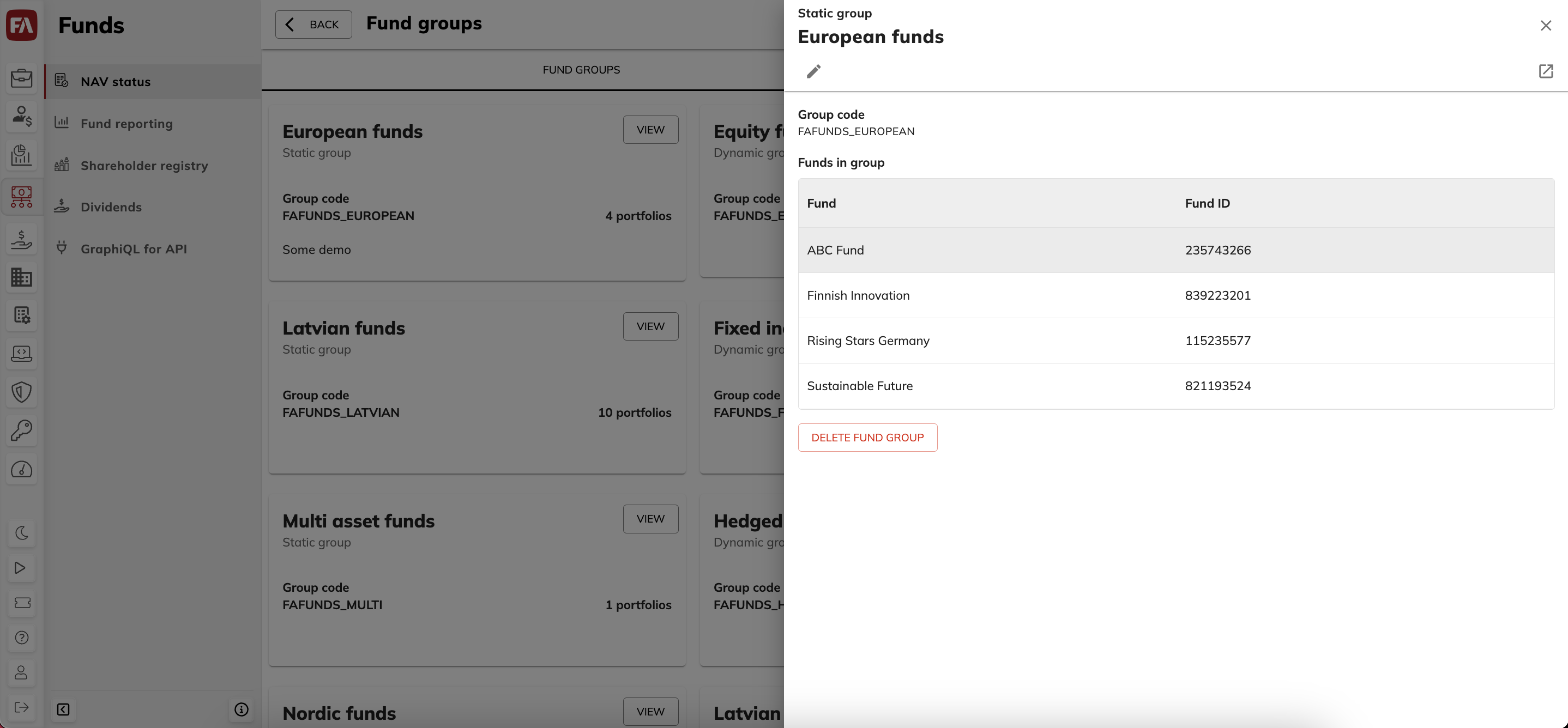
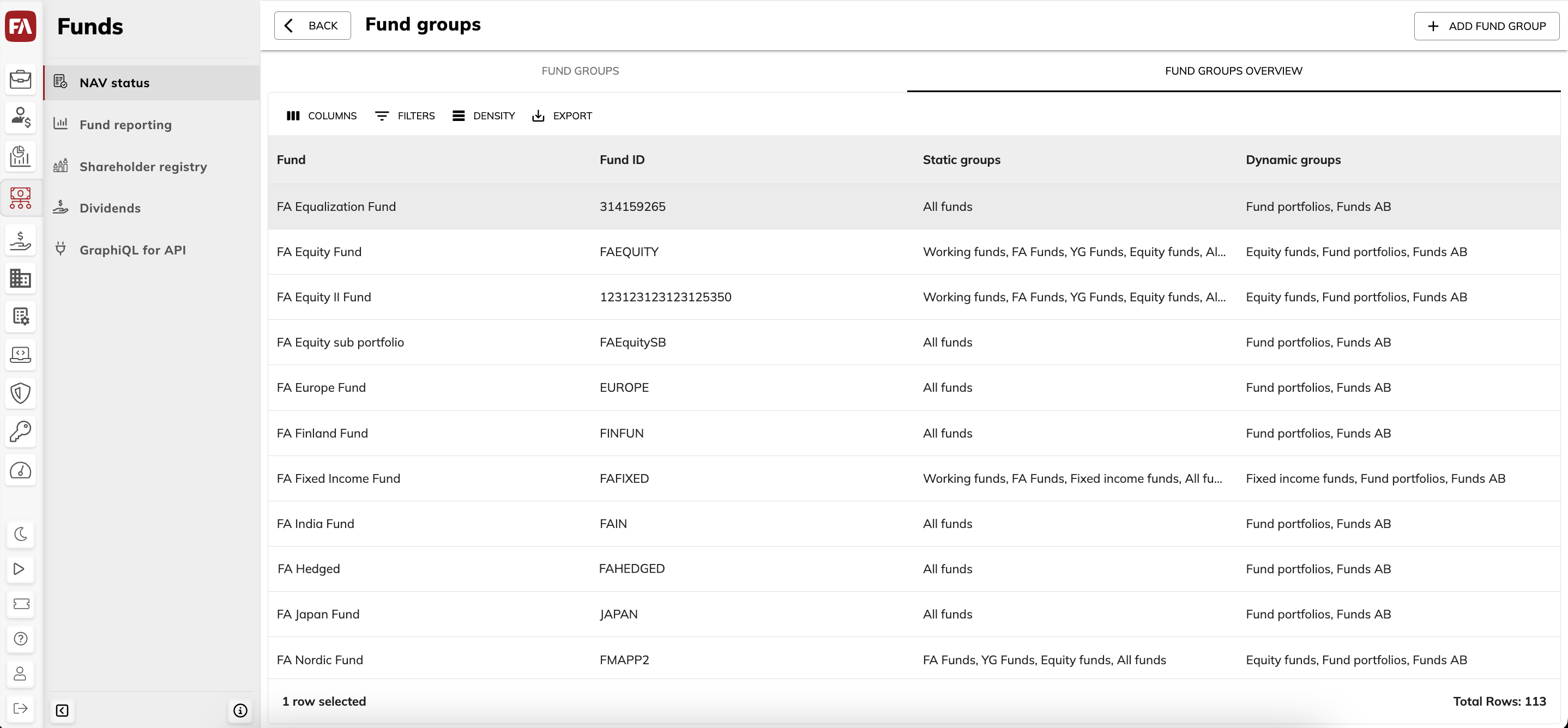
Create static fund groups
To create a static fund group, do the following:
Click Add fund group at the top-right.
Fill in the fields:
- Group name*
The name of the fund group.
- Group code*
A code to identify the group and distinguish it from others. The group code for fund groups starts with "FAFUNDS_".
- Description
An optional detailed description of the fund group.
Select funds in All funds and click Add to group to include them in the fund group. To remove funds, click Remove from group.
Click Save.
Create or edit dynamic fund groups
Dynamic fund groups can't be created or edited in FA Fund Management directly. You can create a dynamic group in FA Back, and the group code prefix must be "FAFUNDS_". For details, see Groups view in FA Back reference.
If you need to edit a dynamic group without accessing FA Back, you can copy this group as a static group and edit the copy instead. To use this workaround, click  and then Copy fund group in the group details in FA Fund Management.
and then Copy fund group in the group details in FA Fund Management.