Show reports on the Overview
Overview allows you to open different reports available in the system directly on the user interface. In addition to viewing the portfolio summary and transactions on a selected date, Overview allows you to choose to view and save any reports available for you as a new tab. This allows you to customize the Overview to include all the information you need.
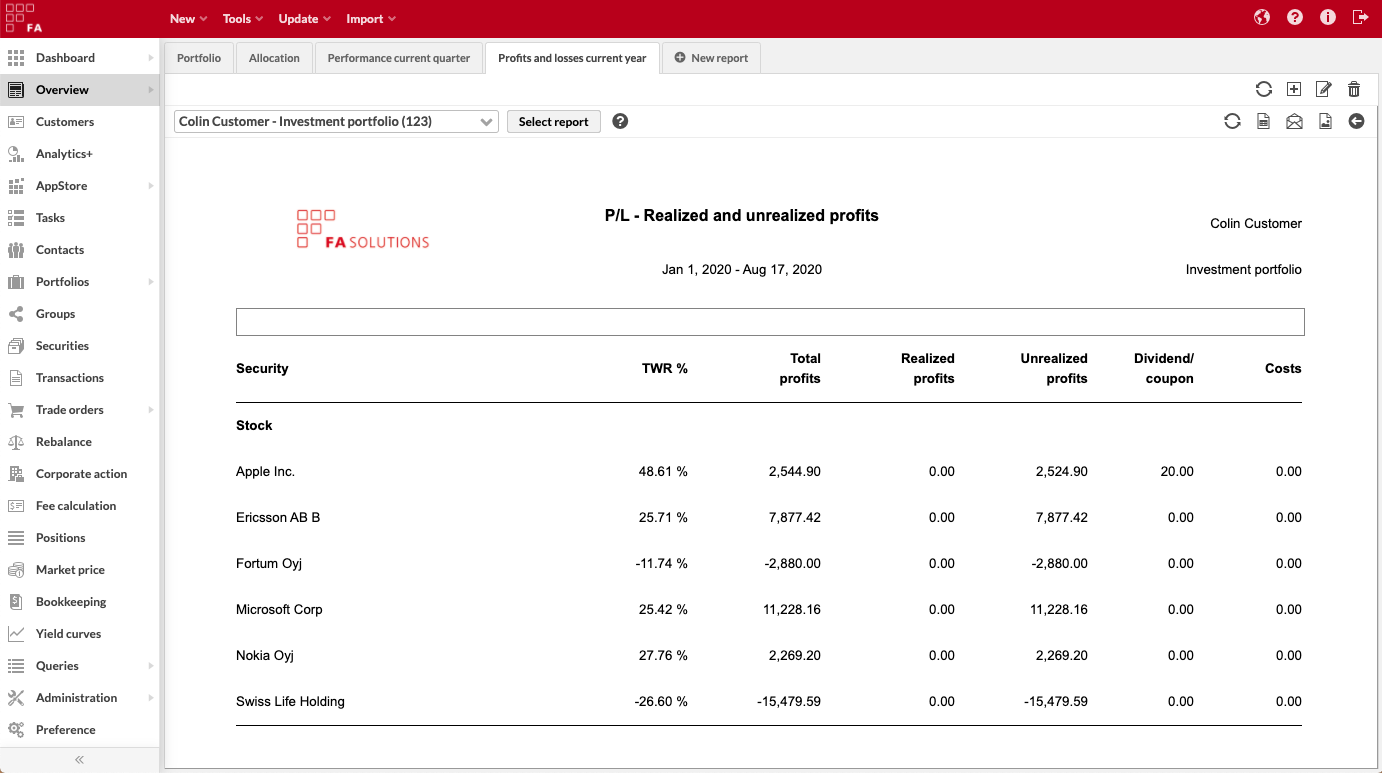
Opening a new report on the Overview
You can open a new report on the Overview from the + New report tab at the end. Choose the report you want to open on the view with the Select report button, and define the report parameters in the opened Report window. You can save the opened report as a new tab with the small + sign at the top right-hand corner of the view.
The report saved as a tab on the Overview is always shown for the portfolio, customer or group selected from the drop-down menu. What you save is the report and the parameters, and the report is always shown for the customer you have selected and are working with - you cannot save tabs for a specific customer, but when moving through the saved report tabs you can view the report you saved for the customer you are currently working with. The date selections on the view on the other hand are dynamic: if you saved the view with a report for the current date, the report contents will be shown for the current date when returning to the view.
Exporting and emailing reports opened on the Overview
In addition to viewing the reports on the Overview, you can print out the reports as Excel or PDF directly from the view, or send reports via email directly from the view (see Send reports via email).
You can export the visible report as PDF or XLS through the corresponding icons on the top right-hand corner of the view. This generates the report in the selected file format with the selected parameters and the selected contact/portfolio, i.e. exports the report visible on the screen as you see it. Exporting an opened report as PDF or XLS does the same thing as generating the report with the same parameters and file format from the Report window.
You can also send the visible report via email directly from the view - select a customer or portfolio you want to view the report for, and click the email icon to send the report forward. Next, define the email you want to send the report with, and select the file format you want to send the report in. If you are viewing a report for a single portfolio, the portfolio's reporting email address is fetched to be the default address the report is sent to - if the portfolio does not have a reporting email address or you have chosen to view a report on a customer or group level, no default address is fetched, and you have to define the recipient email address yourself. The report is sent to the email address you defined - even if the portfolio's email was suggested as a default, if you replaced that with another email address, a report will not be sent to your portfolio's email.