Schedule reports
Overview
You can schedule reporting for a single report or a set of reports. Use this feature, for example, if you need to deliver monthly reports to your customers at a specific time.
Adding a schedule
You can schedule report generation in the Report window. To schedule reporting, you need to create a report package first. When the system runs a scheduled generation, it picks up the reports and parameters to use from the report package. So, even if you need to schedule a single report, save it first as a report package with the parameters you want to use.
To add a schedule:
Click New → New report in the top menu to open the Report window.
Go to the Generate reports tab in the Report window.
Choose the report package in the Select the report package field and click Add schedule.
Define the frequency, date and timeof the report generation. You can do it in one of the ways:
Fill in the fields in one of the tabs (Minutes, Hourly, Daily, Weekly, Monthly, Yearly).
Enter the cron expression in the Advanced tab. To learn more about the cron syntax, see the Quartz Job Scheduler documentation.
Click Preview schedule to view the next three generations and check you if you defined the schedule correctly.
Save the schedule.
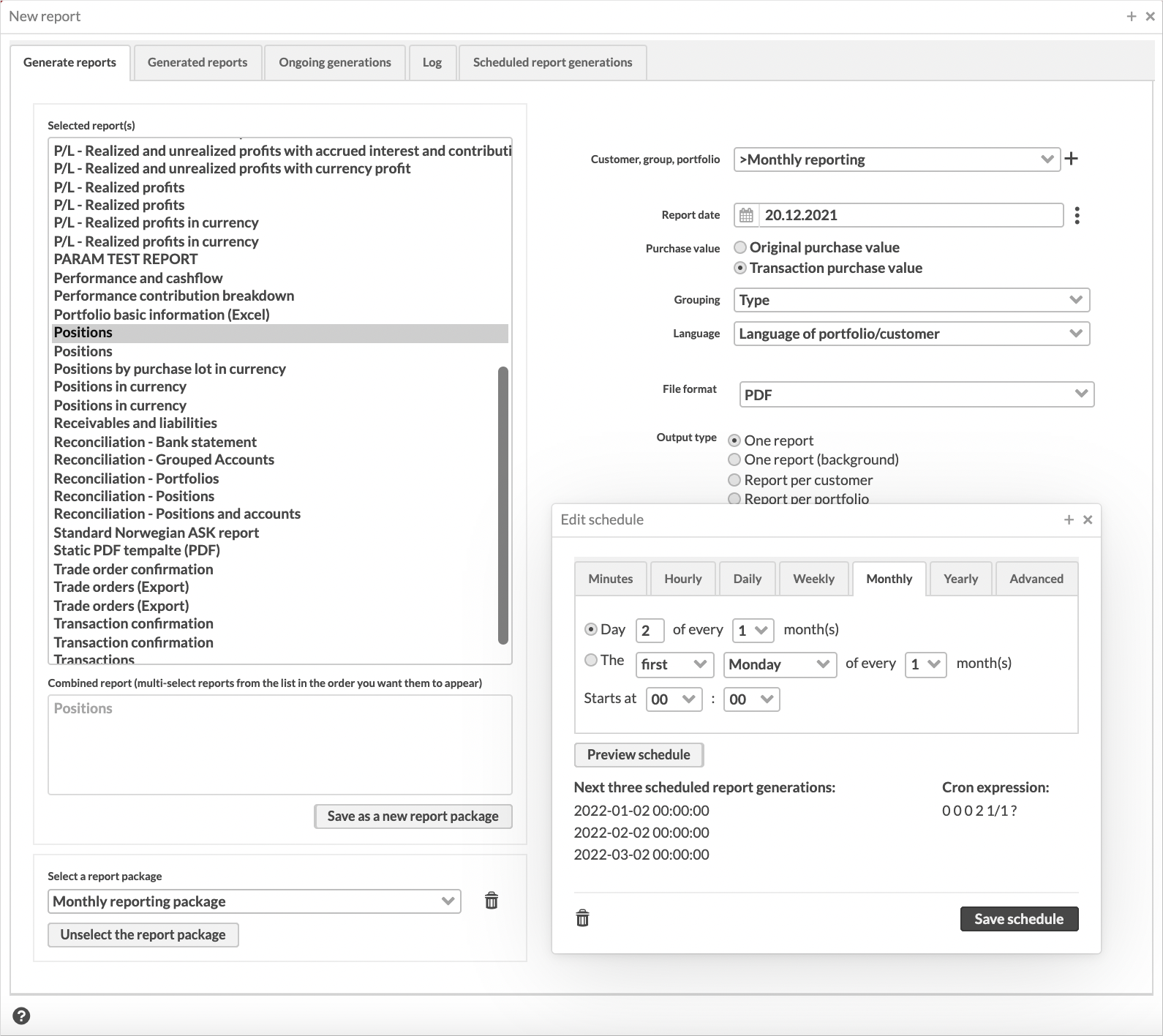
Once you scheduled a report package, you can see the timer icon  below the reporting parameters when the package is selected. Hover your mouse over the icon to see the next three scheduled generations.
below the reporting parameters when the package is selected. Hover your mouse over the icon to see the next three scheduled generations.
Editing existing schedules
You can view all schedules in the Scheduled report generations tab. The tab lists all the report packages that have schedules, shows their next scheduled generation, and allows you to remove or edit any schedule.
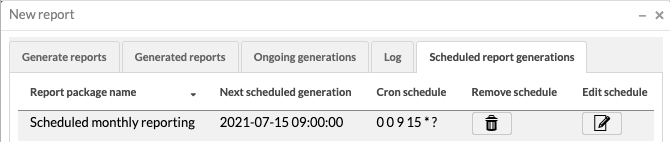 |