Set up a dashboard
By following the steps below you can set up your dashboard and make it your default landing page.
Make sure you have appropriate content available for the sections on your dashboard. To add new content as a base for your dashboard, you can:
Save searches on any of the search views available for you in FA. Any of the searches you have saved on any of the search views are selectable as content for your dashboard. To get more content available for your dashboard, just save a new search on any of the search views.
Install queries through the AppStore or save queries on the Queries view. Any of the queries you have saved on the Queries view or installed through FA AppStore are selectable as content for your dashboard.
Install widgets through the AppStore. Any of the widgets you have installed through FA AppStore are selectable as content for your dashboard.
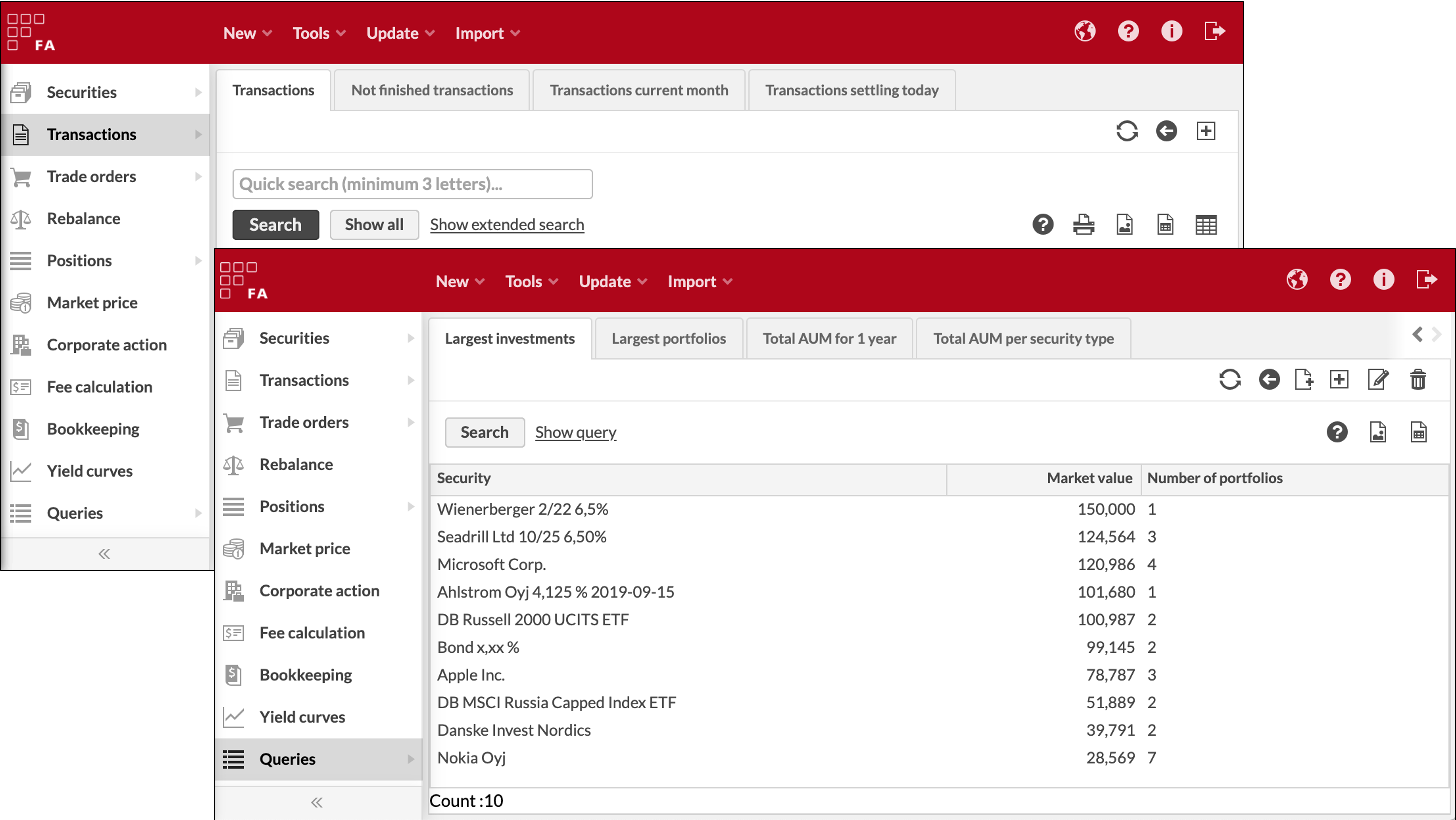 |
After having prepared the content available for your dashboard, the second step is to build your customized dashboard on the Dashboard view. To build your dashboard:
Click the plus icon
 next to the sample dashboard at the top-left corner of the dashboard view to start setting up a new, empty dashboard from scratch.
next to the sample dashboard at the top-left corner of the dashboard view to start setting up a new, empty dashboard from scratch.Select the layout for your dashboard from the layout selection icon
 at the top-right corner of your empty dashboard. You can choose the layout from different alternatives, consisting of different amount of available sections.
at the top-right corner of your empty dashboard. You can choose the layout from different alternatives, consisting of different amount of available sections.For each section within your layout, select the content for each widget from the downward arrow icon
 at the top right-hand corner of each section. Refer to step 1 for the options to get more content available for your dashboard. You can also further configure the sections on your dashboard through the configure icon at the top right-hand corner of each section. Query-based widgets allow you to configure the format of your query, and to view the results of your query as different graphs.
at the top right-hand corner of each section. Refer to step 1 for the options to get more content available for your dashboard. You can also further configure the sections on your dashboard through the configure icon at the top right-hand corner of each section. Query-based widgets allow you to configure the format of your query, and to view the results of your query as different graphs.
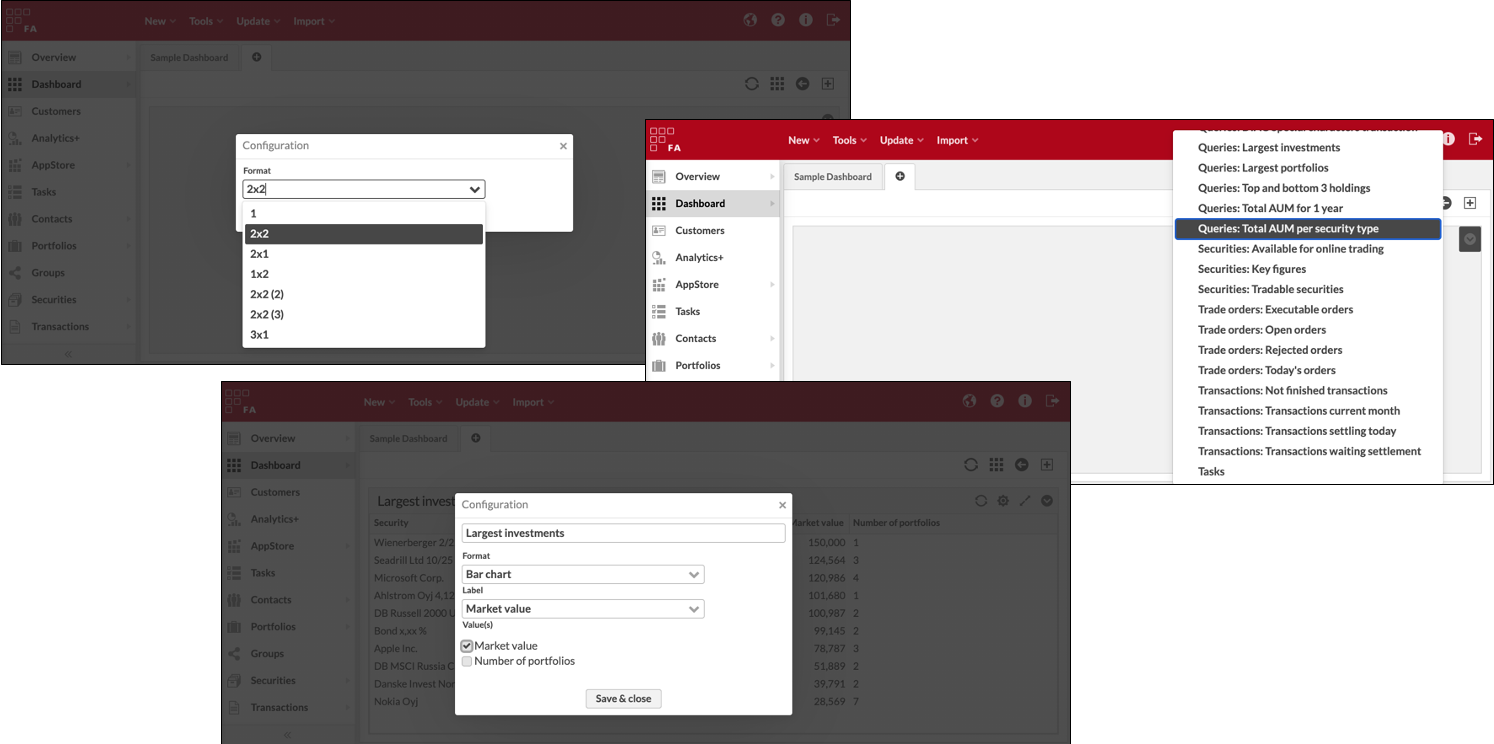
After you have build your dashboard, the third step is to save your dashboard and select it as your default landing page. To select your dashboard as your default board:
Save your dashboard by clicking the plus icon
 at the top right-hand corner of your dashboard. Define a name for your dashboard and select whether you want to share your dashboard with others.
at the top right-hand corner of your dashboard. Define a name for your dashboard and select whether you want to share your dashboard with others.Select your dashboard as your default dashboard, or the default board that will be shown when entering the view, by clicking the
 icon at the top-right corner of the dashboard.
icon at the top-right corner of the dashboard.