Saving search views
You can customize your Contacts, Portfolios, Securities, Transactions, Trade orders, Positions, Customers, Analytics, or Bookkeeping views by saving your search criteria for later use.
You can use all the saved searches in the Dashboard. Every time you open a saved search view, the search is performed again to show an up-to-date search result.
Saving and sharing search views
Saved views can be defined for your use only, or they can be shared with either everyone with access to the system or with everyone in a specific user group. For example, you can create shared views for everyone in the company to use, or separate views for back office and admin users, based on their usage and needs. You can save searches only for yourself to customize your own views.
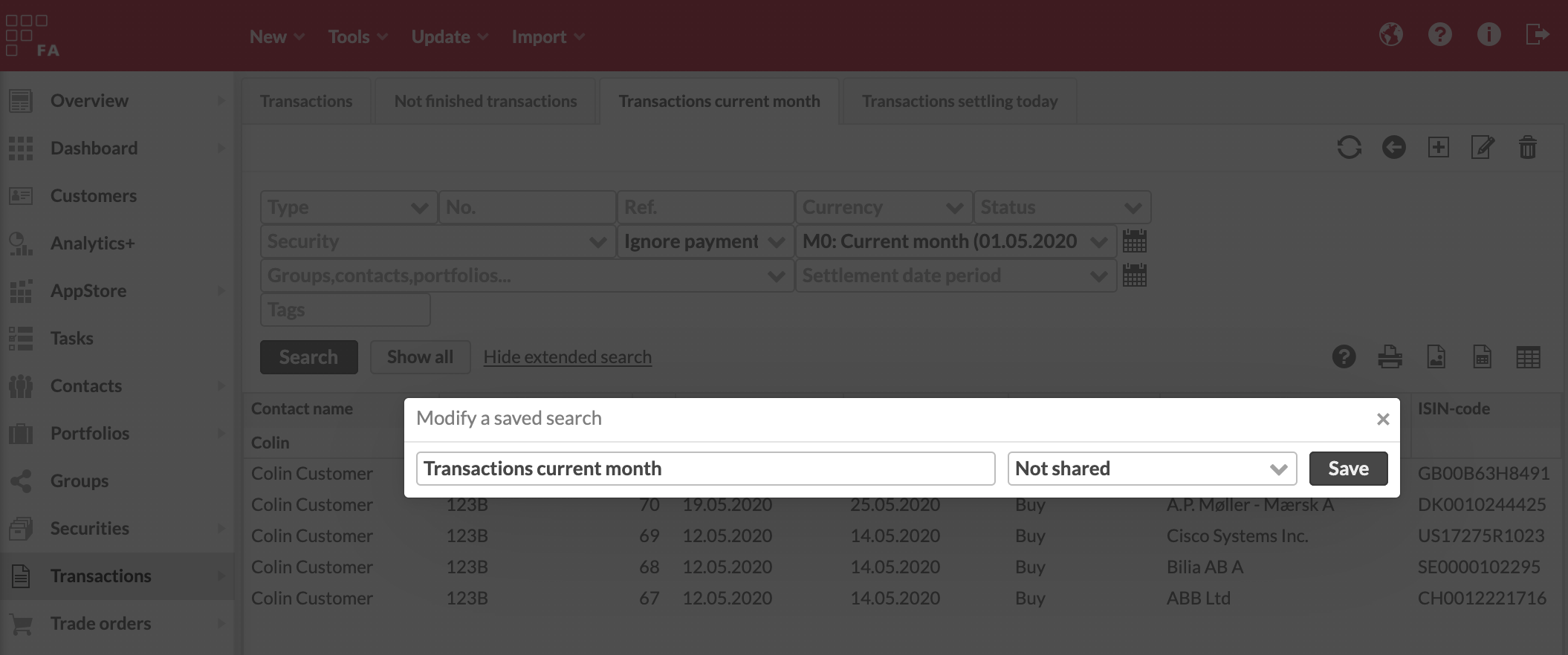
To manage your views, use the buttons in the upper-right corner of the view. You can save a new view with the + sign. To create a view, you need to define:
Name of the view shown as the tab name on the top.
Sharing options:
Not shared – The view is saved only for you to use.
Shared with everyone – The view is saved for everyone to use.
Shared with group xx – The view is saved for the users in a specific user group. The list of groups includes user roles assigned in the FA Admin Console app (for details, see User details pane).
Shared with role xx – The view is saved for the users with a user role defined on the system level.
The OK button saves the view and adds it as a new tab in alphabetical order.
To modify or delete the view, use the buttons in the upper-right corner of the window. To modify the saved search criteria, make a new search and modify the view to save the new criteria.
Default search views
Once you saved a search on one of the search views, you can choose your default search for each view. The default view is specific to your user. You can choose any of your saved searches as your default with the  icon at the top of the view on the right. Your default search appears as the first tab on the view. It's shown every time you access the view. This provides you with further customization opportunities: all search views support selecting the default search that will be shown every time you access the view. This allows you to access the information you search most often, by saving your most frequently used searches as your default tabs.
icon at the top of the view on the right. Your default search appears as the first tab on the view. It's shown every time you access the view. This provides you with further customization opportunities: all search views support selecting the default search that will be shown every time you access the view. This allows you to access the information you search most often, by saving your most frequently used searches as your default tabs.
Exporting the search result
You can download the content of search views using XLS or PDF export.